产品
FIB-SEM
Nanomanipulators
OmniProbeOmniProbe Cryo软件
AZtec3DAZtecFeatureAZtec LayerProbeTEM
Hardware
EDSUltim MaxXploreImaging
软件
AZtecTEM
8th July 2020 | Author: Dr Rosie Jones
Like many other individuals and businesses, we now find ourselves working from home when we would normally be in an office or lab. For many of us at Oxford Instruments NanoAnalysis our day to day job involves operating a scanning electron microscope (SEM) and collecting datasets using the different detectors and instrumentation that we provide for SEM-based analysis. Doing this remotely is something which we have previously only done occasionally and doing it more frequently has created new challenges. After months of remote working, we thought it would be useful to share our experiences in the hope that they might help you set up your own SEM lab for remote working.
Here are our ‘top tips for success’ – including how to use various features in AZtec that make remote SEM-analysis easier:
There are some things that really do require a person to physically access the SEM, and one of those is loading and changing samples. What we have found to be effective is for one person who has access to the SEM to load as many samples as possible at one time, preferably at the same height, maximising the output from remote sessions. If available on your SEM, make use of the chamber scope/infrared cameras to view stage movements, and protected Z functionalities, which ensures the SEM stage moves down in Z position before relocating the stage.
Once you have loaded numerous samples into the SEM it is important to know where they are and to be able to effectively navigate on/between them. An effective way of doing this is to take a photograph, even just with a smart phone, and then to load this into ‘Image Registration’ in AZtec. Once the image has been loaded you need to choose two points on the sample (or on multiple samples if they are at the same Z height) that are easily identifiable and with reasonably different X and Y stage positions. Navigate to these positions, register them on the uploaded image, and then you can easily move to other parts of the sample(s) by clicking on the registered image (Fig. 1). If you are not loading the samples yourself, the person loading the samples can do this for you or can provide you with an image. ‘Live Trace’ is another feature in AZtec that is useful for sample navigation, allowing you to return to previously scanned regions of a sample with a simple double mouse click (Fig. 2). Alternatively if you have already acquired data from a point/area you wish to return to, you can select it from the Data Tree, right mouse click, and use the ‘Relocate Stage’ functionality.
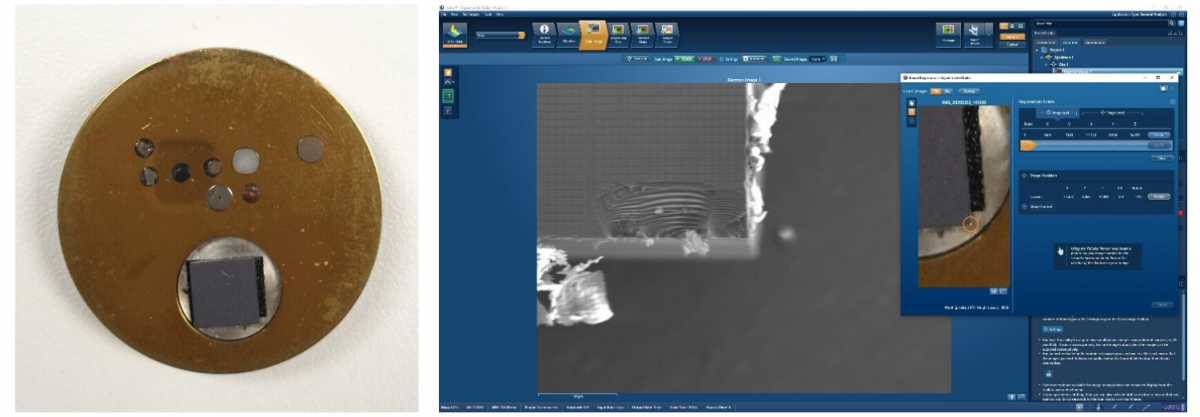
Figure 1. (Left) Smartphone photograph of a sample. (Right) Registering an easily recognisable point on the sample using image registration in AZtec. After two points have been registered the photograph can be used to navigate around the sample.
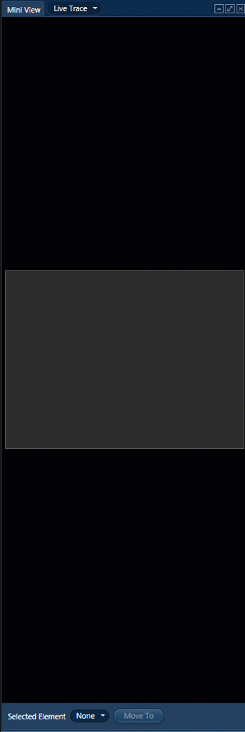
Figure 2. The Live Trace window in AZtec that can be used to navigate back to previously scanned regions of the sample.
Often AZtec and the SEM control software are on different PCs and therefore more than one remote connection is required. An additional complication sometimes exists in that labs want to keep their microscope PC off the network/internet to limit the risk of computer viruses and other security issues. This can be particularly problematic for older instruments that might be running with old PCs and operating systems. A work-around is to utilise the microscope control functionality provided in AZtec (Fig. 3). This can be used to change various microscope settings (e.g., accelerating voltage, magnification, stage position) without the need to remotely login to the SEM PC. This means you only have to remotely access one PC and everything can be viewed easily on one screen. AZtecLive can be used to easily move around the sample based on the electron image and the live chemical imaging. Another option, depending on application, is to make use of AZtecOne – a streamlined version of the AZtec software that can sit on the PC connected to the SEM, meaning only one remote connection is needed. AZtecOne can be implemented on TTM through to FEG instruments.
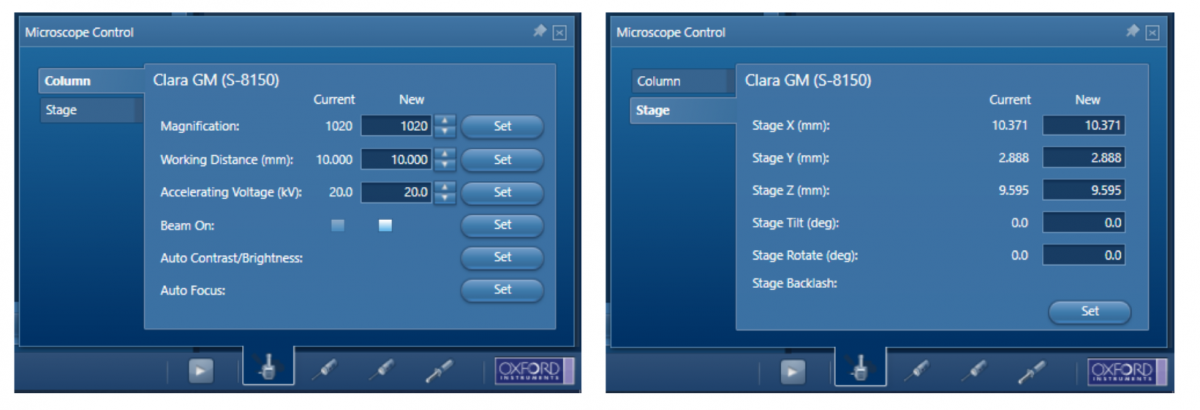
Figure 3. Microscope control windows in AZtec.
There are opportunities in the AZtec software to automate analysis, for example, large area mapping, feature analysis, or queuing up single field maps. Make the most of your time by setting up analyses to run overnight or whilst you are busy with other tasks. Then later you can take the data away and process it away from the SEM. This gives the potential for 24/7 analysis on your SEM.
Finally, when you have collected your data, you might need to view, review, and process it away from the SEM, especially if there is a queue of people waiting to use it. To help our users do this during these difficult times we have made a version of our software available to download and use for free offline until September 2020 . Think about how to store/transfer your data and then process it in AZtecTimed at your own PC, in your own time.
This is just a short introduction to some of the approaches that can be used to aid in the process of remote working with and SEM and analytical system. To find out more, please join us for our upcoming webinar when we will be discussing this topic in greater depth.
We send out monthly newsletters keeping you up to date with our latest developments such as webinars, new application notes and product updates.
 公安机关备案号31010402003473
公安机关备案号31010402003473